Como configurar BungeeCord na nossa host de minecraft
Qual a função do BungeeCord nos servidores de Minecraft? BungeeCord é usado para conectar servidores de Minecraft, permitindo que os jogadores possam...


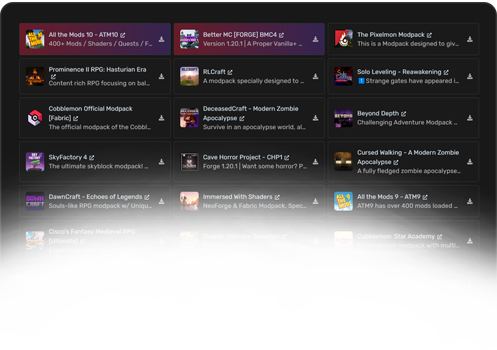
Tenha acesso instantâneo a mais de 10 mil modpacks na sua host Minecraft da ReisHost. Instale com 1 clique, sem complicações, e comece a jogar agora mesmo com seus mods favoritos.
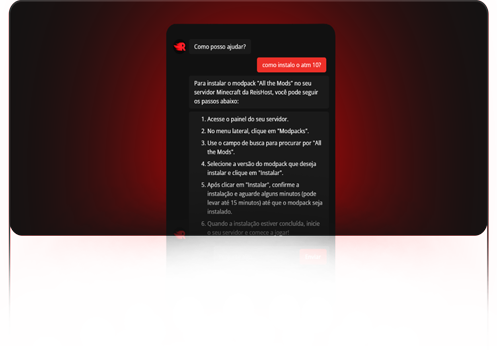
Nossa host Minecraft conta com uma inteligência artificial que responde suas dúvidas, guia instalações e resolve problemas de forma rápida, 24 horas por dia.
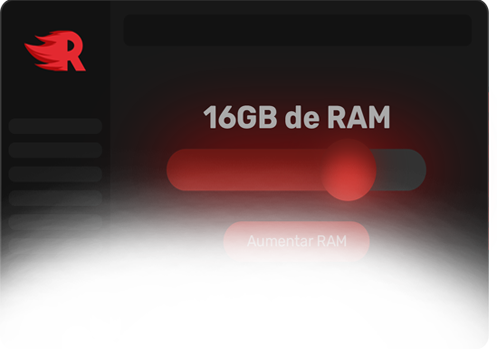
Precisa de mais desempenho? Aumente a memória RAM da sua host Minecraft sempre que quiser, direto pelo painel. Flexível, simples e sob seu controle.
Two excellent options, compare and choose the ideal plan for your Minecraft server.
| Estrutura | PRO | ECO |
|---|---|---|
| CPU | Ryzen 7 5800X¹ (up to 4.5GHz) | Dual E5-2650v2 (up to 3.4GHz) |
| Storage | NVMe (2500+ MB/s r/w)³ | SSD (500 MB/s r/w) |
| Location | Brasil | Brasil |
| Anti-DDoS | ||
| Subusers | ||
| Modpack Installer | ||
| Plugins Installer | ||
| Remote Backups² | | |
Check out our recent articles on news, settings, optimizations, and various other topics.
Two excellent options, compare and choose the ideal plan for your Minecraft server.
Setting up your own Minecraft host takes just a few minutes. Here's how simple it is: 1. Choose the Minecraft hosting plan that meets your needs and complete your purchase. 2. You will receive an email to access the panel and set your password. Connect to our Minecraft host panel, and you're all set to start with the latest available version. 3. To change the version or use Forge, Fabric, Mohist, or any other JAR, check out our knowledgebase.
Our Minecraft server hosting plans are delivered within 30 seconds after payment. In some rare cases, it may take longer, such as when there's an issue with your registration, but this is very rare.
Our plans start at R$0.95 per day, and if you split the cost with your friends, it becomes even cheaper. Today, we offer the best cost-benefit in the market, with affordable Minecraft servers hosted in Brazil using high-performance hardware.
It's simple: just choose one of our plans, add it to the cart, and complete the payment. Then, you'll receive your pre-configured Minecraft host with the latest version of Minecraft.
Yes, you can upgrade your Minecraft hosting plan at any time. To do so, go to the client area, find the service list, click on the desired service, and then click the "Upgrade" button. Don't worry, your configurations and files won't be lost during the process.
All our Minecraft server plans are hosted in Brazil, ensuring the lowest possible ping for users in Brazil and nearby countries like Argentina, Paraguay, Uruguay, Chile, and others.
The Minecraft servers run on Pterodactyl, a panel known for its stability and high performance, but completely customized by the Reis team to provide the best possible experience for our clients. Besides being easy to navigate, the panel offers full control and flexibility for game settings. Server admins can upload files, change the server type, and more.
All Minecraft hosting plans are 100% managed by the client. This means you have full control over your Minecraft server. You can upload your own mods, worlds, or, if you prefer, download the files to your computer, and so on.
Our Minecraft hosting plans are 100% client-managed. We assist with the initial setup and some errors, but complex issues that require time are resolved by the client. For questions about managing and configuring your server, check out our knowledgebase.
We offer the following Minecraft Java Edition versions: Java 7 Java 8 Java 11 Java 16 Java 17 Java 19 Java 21 We also provide several predefined server types (but you can upload yours if it's not listed): Spigot Purpur Paper Spigot Forge Fabric Mohist PocketMine (for MCPE / Minecraft Windows Edition / Bedrock with plugins) Bedrock Edition (Vanilla) Modpacks CurseForge Modpacks Modrinth You can switch between Minecraft Java versions or server types at any time and even upload your own version or server type whenever you want.
Yes. We have a modpack library with over 10,000 modpacks, and there you can install modpacks with just one click. If the modpack is not available, you can also upload your modpack manually.
Before adding mods, make sure that Minecraft Java Edition and the Forge server are installed on your host. One of the first steps is to stop the server. Then, go to the "Files" tab and upload the mods to the "modsz" folder to load the mods or modpack.
Yes, absolutely. You have full access to the server, so you can upload and manage plugins yourself.
Minecraft Spigot, CraftBukkit, and PaperMC servers support plugins that can be installed automatically from our panel. If you want to install third-party plugins, you can do so manually via the "Files" tab. Check out our article: Uploading files, plugins, worlds, and mods to the Minecraft server folder
In your server panel, click on the "Startup" tab, where you can make some changes (most will only take effect after reinstalling the server). To customize gameplay, such as changing the world type, limiting its size, and also the number of concurrent online players, go to the "Files" tab and modify the "server.properties" file.
If you're not happy with your progress, you can reset your world and start fresh. To create a new world, simply locate the "world" folder in your server files, delete it, and restart the server for Minecraft.
You can configure your Minecraft host to allow access only to your friends. Here's how: 1. Go to the "Files" tab and open the "server.properties" file. 2. Look for "white-list" and set it to "true". 3. Click the "Console" tab to return to your server's console. 4. In the console, type the command "whitelist add [player_name]" (without []) and send it. Check out our article: How to activate and configure the whitelist on your Minecraft server
1. Go to the "Files" tab and open the "server.properties" file. 2. Look for "online-mode" and change it to "false" and save the file. 3. Click the "Console" tab to return to your server's console. 4. In the console, click the "Restart" button. 5. Done! The change has been applied to your Minecraft server. Check out our article: Setting up a server for non-premium Minecraft
Minecraft is a 3D block game where players can create their own worlds and experiences. The game has over 141 million active players worldwide. Due to its popularity, many gamers choose to create their own Minecraft servers to tailor the game to their preferences, build communities with other players, and even generate extra income.
O gerente ficou maluco, o patrão está chorando, e os preços? Caindo! 🤑
Total recomendação dos serviços do ReisHost!
Não tive nenhum imprevisto ou falhas durante minha aquisição ao meu servidor de acordo com o meu pacote...
GOAT
Atendente muito prestativo e preciso, foi em cima do meu problema e resolveu com maestria.
Excelente suporte
Conseguiu sanar todas as minhas dúvidas, foi muito boa a comunicação, excelente suporte!
Melhor Host 100%
Atendimento Excelente e Na hora. Interface simples e funcional...
Até o momento o plano e o suporte que estou recebendo está nota 10
Até o momento o plano e o suporte que estou recebendo está nota 10...
O suporte da ReisHost realmente é um diferencial
Busquei por muitas hosts que aguentasse meu projeto e uma das poucas que aguentaram foi a ReisHost...